Thanks to Chromecast, casting your favourite shows, movies, or images from your iPhone to TV has always been challenging. If you're looking for the way to Chromecast from an iPhone, you're in luck! That is the guide for you. It's a few simple steps, and everything from your iPhone becomes visible on a bigger screen. Whether you're new to Chromecast or need a little memory jog, we have very simple instructions that'll get you casting within minutes.
What Is Chromecast and How Does It Work?
Chromecast is a device made by Google that allows you to watch videos, stream music and do all sorts of other things from the internet on your TV. It is like a small stick or dongle which slots into the HDMI port of your television - the very same place that you might plug other devices like a games console or DVD player. You have to give it some power, which a USB port on the Chromecast device can supply. Different apps enable you to show items such as the movies on your iPhone up on a TV screen.
Small and convenient, instead of large television boxes, all you need is a new Chromecast. It comes with a voice remote control. When deciding what to watch, you have two options: either browse through the available options using the control button or use the Google Assistant button on the remote to ask for a specific show or movie. With Chromecast, you can stream your favourite online content onto your TV screen and enjoy it.
How to Chromecast From iPhone?
Looking to get your iPhone screen on the TV? The Google Home app is the only place you'll need for an easy step-by-step guide. Connecting your iPhone to Chromecast is the first step. It enables users to cast the content that they play on their phones on TV. By making this connection, you can directly play your favourite movies or TV series on your television screen. Take advantage of a larger display that boosts both picture and sound and lets everyone share more easily. Below, we will take you through the steps to link your iPhone with a Chromecast and then start mirroring.
- Your iPhone needs the Google Home app. This one-free software program can be downloaded directly from the Apple store. It can work on all types of iPhone versions (including older models). So, download and install the Google Home app on your iPhone.
- Once installed, open it on your iPhone.
- If it's your first time using the app, tap on Create Home to set up your new virtual Home.

- Let's think of giving a funny nickname to your home.
- Go to the Devices tab and add your Chromecast to the app by clicking on Add Device.
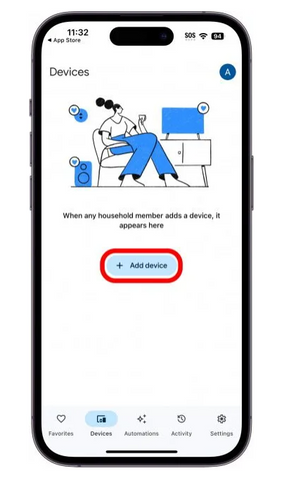
- Choose Google Nest or a partner device from the list.
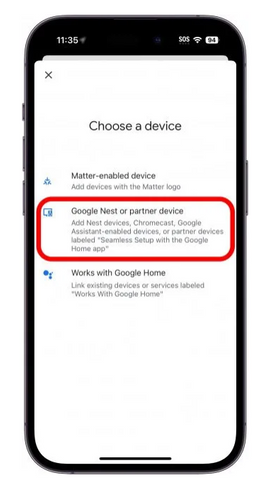
- Now, establish a connection between your iPhone and the Chromecast.
- Tap Next and select the nickname of your Home.
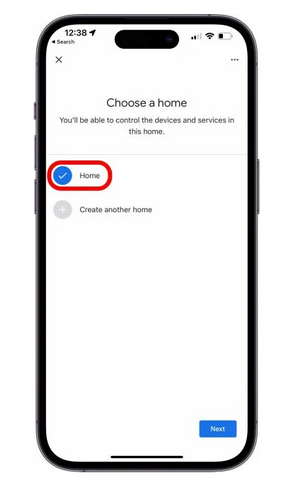
- Make sure your Chromecast is plugged in and turned on in order to be found.

- If it doesn't automatically connect, manually select Chromecast / Google TV and follow the on-screen instructions to complete the setup.
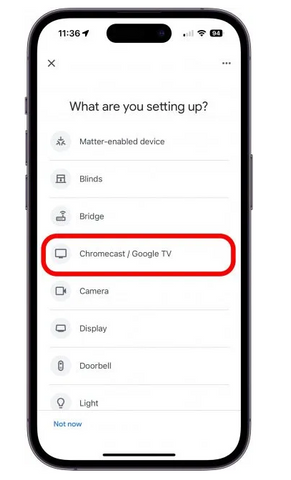
You're Ready to Cast!
That's it! Your iPhone is now connected to your Chromecast, and you can start sharing your iPhone's screen with your TV. Enjoy streaming apps and more from your iPhone on a bigger screen.
Check Out: How to Screen Mirror iPhone to TV
How to Watch iPhone Videos on Your TV with Chromecast
When you set up a Chromecast device using the Google Home app, you can cast from an iPhone to your TV. Apps like YouTube work straight away because downloading anything extra is not required. If using Netflix, be sure to have and use the same account on both your iPhone and Chromecast. For further help, you have to follow the given steps:
Easy Steps to Stream:
- Open the YouTube app or another app that works with Chromecast.
- Scan for the casting symbol (it resembles a little TV), which is at the top.

- Choose a video you want to watch and press again for the casting symbol.
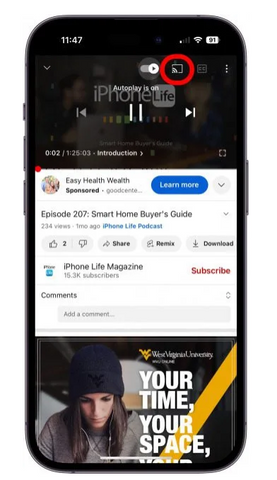
- Some apps will need a code from you – do what they ask.
- Choose your Chromecast device from the list.

- Now, the video you chose is playing on your TV screen.
- That's all! You are now streaming from your iPhone to your TV.
Common Problems and Solutions:
If something doesn't seem right, try renaming your Chromecast using simple names and checking that you use the same account on both devices. Some apps will ask for access to your local network. To authorize this, go into your iPhone's Settings, select the app, and turn on the Local Networks button.
AirPlay vs. Chromecast
AirPlay and Chromecast are two wireless streaming technologies that let you mirror the display of your smartphone, tablet, or notebook on a large TV screen. These innovations allow you to project pictures, videos, slideshows—or whatever—directly to your TV. Also, some TVs come with built-in support for these technologies, making them easier than ever to use.
1) Compatibility:
Apple's AirPlay is only compatible with Apple devices such as iPads and iPhones. The device needs to have AirPlay capability before one can receive anything streamed from that particular device. But with Chromecast, you can cast content from both Android phones and iPhones. It has Google technology to 'cast' content from a mobile onto your TV or stereo, making it easier to use than AirPlay and much more wide-ranged in its compatibility. You can use both AirPlay and Chromecast for streaming media in this way, such is the reason for their popularity in home theater applications.
2) Streaming Quality:
At the same time, the quality of the content streamed is also an extremely important part of the whole experience. Everything is good solely on the particular WiFi and streaming device you use. Suppose you want to stream 4K content, for instance. In that case, faster networks and better-equipped machines will be needed than when you're watching regular-definition content. Remember to consider the system requirements of whatever kind of content you intend to stream so as not to spoil an otherwise immersive and enjoyable experience.
3) Setting Up:
If you have Apple devices, setting up AirPlay is easy. Chromecast needs an added expense on their TV, along with a few more bits of setup work before starting too long. You may need to buy or add a dongle. Both of these are for sharing your phone's video with a television screen. Should I get one in particular? Well, that all depends on the equipment you have. If you have an iPhone, then AirPlay might be best, at least as far as compatibility goes.

Why Choose Roobotech for Refurbished Products?
In the refurbished electronics market, Roobotech leads the way with a characteristic of standing out from its competitors, focusing on major features that include customer satisfaction, reliability and sustainability. Here's why savvy shoppers turn to Roobotech for their tech needs:
1. Comprehensive Quality Assurance:
At Roobotech each refurbished product is inspected and tested with the most rigorous quality control. That means that customers can trust the items they buy to be reliable as well as functional. This rigorous process of quality control ensures that customers can trust both the reliability and functionality of their purchase.
2. Exceptional Warranties:
Roobotech distinguishes itself by offering extended warranties on its refurbished products, reflecting its confidence in the quality of its products and commitment to customers' peace of mind. That reflects the company's confidence in its product quality and underscores its commitment to standing behind its products.
3. Sustainable Choice:
By choosing Roobotech, customers choose a greener option for their electronic goods. The refurbished products extend the life of existing devices, so they reduce waste and minimize the environmental impact of new electronics production.
4. Competitive Pricing:
Roobotech understands the value of a good deal. They keep the prices low, giving significant savings compared with brand-new counterparts without compromising quality or performance.
5. Customer-Centric Service:
Roobotech insists on the customer experience above all else. From a knowledgeable staff ready to answer questions immediately to merchandise returned without hassle–the company is devoted to making sure each customer has a smooth and satisfying shopping experience.
6. Wide Range of Products:
Its range of products extends from smartphones and tablets to laptops and accessories; at Roobotech, there is a full selection of refurbished products. Thus a customer can find just what she wants all in one place.
In conclusion, Roobotech's insistence on quality, affordability, service-oriented to the customer's needs, and environmental consciousness all make it a great place to buy used electronics products. You can also have a look at some of the blog posts by Roobotech that will help you in dealing with multiple problems regarding tech devices.
Conclusion
Whether you are an iPhone user wanting to transfer the small-screen experience to your large TV screen or a user who wants to simplify your streaming setup, Chromecast is a great option. Therefore, I provided you with simple steps to begin mirroring your iPhone to your Chromecast, streaming your favourite videos, or sharing your images and videos with your family and friends. Both AirPlay and Chromecast give you an excellent streaming experience; the best option can be determined by the device you use the most. Chromecast gives you accessibility to share your iPhone screen with your TV, making your digital life more entertaining and hassle-free. Have fun streaming!
Frequently Asked Questions
Why doesn't Chromecast work with my iPhone?
The reason might be that your iPhone can only connect to Chromecast if they are both on WiFi, have a poor signal, or have gone out of doesn't. Certain apps also don't support Chromecast at all.
How do I cast my can't to my TV screen?
In order to share a screen app on an iPhone with your TV, both devices have to support Airplay and donate together. Both devices should be using the same wifiWi-Fi network and updated. If, after rebooting everything, you still cannot cast a screen onto your television screen, try restarting the iPhone or TV itself.
Can Chromecast be used for AirPlay sound or any other function?
AirPlay and Chromecast are two entirely different systems, so they're incompatible. But there are apps like DoCast, with which you can use Apple Music, photos, videos, au, and more. It is available in the Apple store, and you can search they're
Is there a free app for using Chromecast with an iPhone?
Yes, TV Cast Chromecast is a free app that you can get. It lets you cast photos and videos from your phone or online, and the browser is built in. However, to mirror your screen, an extra feature is needed.
Can I use Chromecast from the Chrome browser on my iPhone?
Yes, you can cast videos and photos after connecting your iPhone to Chromecast with Google Chrome Transfer. However, it doesn't cast all web pages.
Why doesn't Apple TV show up on my Chromecast from my iPhone?
Suppose you have tried casting videos or photos from your iPhone to your Chromecast. That doesn't work because Apple TV is not naturally built to connect with Google's headquarters product. But no problem! Some apps can help you share your screen and mirror from a web page.

