You typically need to update the information on your Apple ID to keep up with the times. Your Apple ID is your passport for all things Apple, from downloading applications through the App Store to saving your data with iCloud backup. But what if you change the email address connected to your Apple ID? You may have changed internet service providers or updated the security setup. Regardless of the cause, changing your Apple ID email address on an iPhone is very straightforward. It's just this straightforward process that this blog will lead you through, step by step, line by line- without a glitch. Read on, and you will learn how to update a new email address on your Apple account.
Steps to Change Your Apple ID Email on iPhone or iPad
- Open Settings and tap your name.
- Click your name located on the top to go to your Apple ID page.
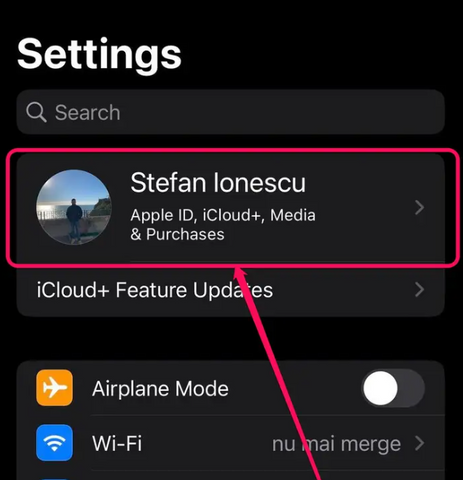
- Choose your Name, Phone Number, and Email, and enter your passcode if needed.
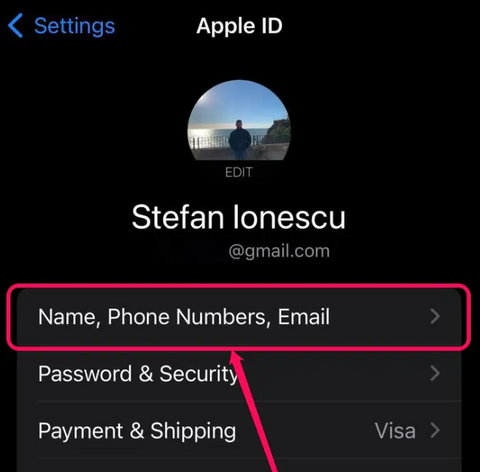
- Click Edit next to Contactable At.
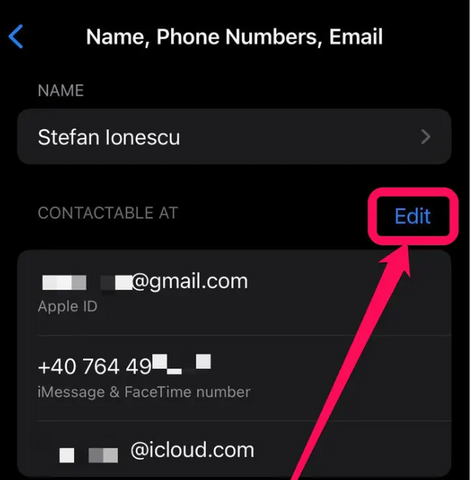
- Click on the red minus ( - ) sign present next to your Apple ID.

- Tap Delete when the option appears.
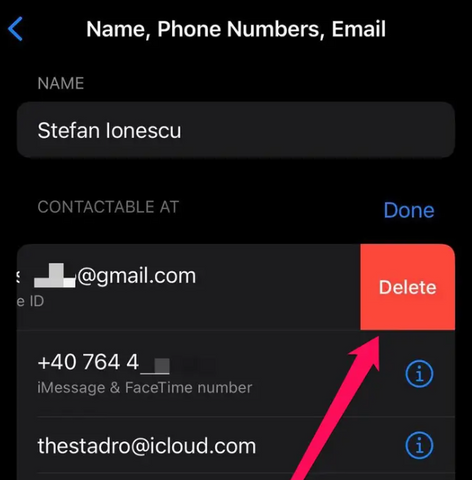
- Confirm by tapping Continue to add a new email as your Apple ID.
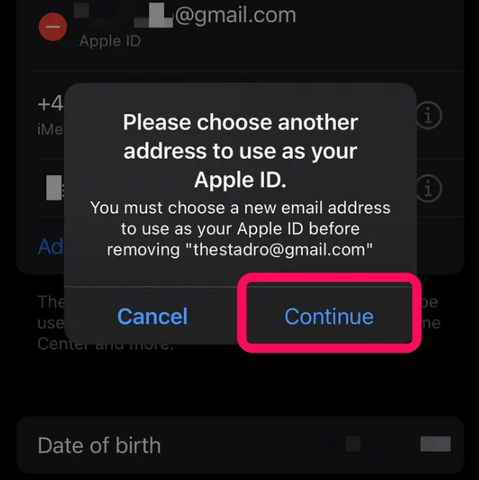
- Enter your new email and tap Next.
- Retrieve the verification code sent to the new email and enter it on your iPhone. Your Apple ID will update once you enter the code.
Check Out: How to Find Apple ID Password without Resetting It
Roobotech: Your Top Spot for Refurbished Gadgets in Australia
In Australia, second-hand mobile phones, smart watches, tablets, and accessories that are high in quality come from Roobotech. Crisp photos of the single-shot approach, whether for any refurbished gadget, are booming. We offer many tech devices from top brands: Apple, Samsung, Oppo, Google, and more!
This way, finding the suitable device for you is as easy as the taste! Our team is committed to 100% customer satisfaction, and the means are cost-effective and high-quality. Roobotech offers excellent service and a brilliant way to shop for a mobile phone. Visit our news events page regularly!
Make sure that your mobile phones and accessories vouchers are well used. Enjoy a 14-day relax return/ease time with us. Warranty is no problem either. At Roobotech, we cherish your refurbished gadget experience; the shopping makes it easy, and the security helps you carry on with contentment.
Conclusion
Changing your Apple ID email on an iPhone is easy if you follow the steps we've laid out. You must head into your Settings, tap a few options, and enter your new email. It may seem daunting initially, but it's about tapping and typing here. Check your new email for a verification code that will finish changing this. Doing so helps keep your Apple ID secure and ensures all your services remain current. It's as easy as pie, right? Updating your Apple ID email lets you keep things simple and safe.
Frequently Asked Questions
Can I utilize an email address currently associated with another Apple ID?
No, once an email address is linked to one Apple ID, it cannot be used for another.
Your new email address is used by a family member, as an example. In this situation, you must remove the email from their account and then have a go again.
What shall I do if I lose my iPhone or another iDevice that is also trustful to my Apple ID? Is my Apple ID email still upgradable?
Even if you cannot access a trusted iDevice, you can change your Apple ID email to appleid.apple.com. There, simply follow the screen directions and update the email address associated with your Apple ID.

















