Those old days are gone when you had to search the car floor for your Myki or find it somewhere in your bag just before catching a train or bus. With the integration of Myki into Apple Wallet, commuting in and around Melbourne has never been easier or more convenient. Whether you're a daily commuter, a student, or an occasional traveller, placing your Myki on your iPhone or Apple Watch makes travel much simpler and more accessible. The guide below shows a simple step-by-step way to get your Myki into Apple Wallet so that you enjoy smooth and comfortable trips.
What is Myki?
Myki is a convenient contactless smart card used for paying fares on public transport. It replaced the Metcard system in 2012. You can use this card on trains, trams and buses throughout Melbourne and V/Line trains heading to different places. It is Your pass to trouble-free travel on the go!
Does Apple Wallet Support Myki Card in Melbourne, Australia?
Currently, Myki, the public transport ticketing system used in Melbourne, Australia, is not supported by Apple Wallet for iPhone users. This means that it's not possible to add Myki cards to Apple Wallet. When attempting to add a Transit card to Apple Wallet, the Myki card is not an option for every region. But it's on both iOS and Android, so you can download the Myki for mobile app and manage your Myki cards digitally.
That's because Apple requires a cut of profits from services integrated into Apple Wallet, which Myki is not willing to give. So, Myki cards remain out of the Apple system. For the latest developments, follow platforms like Reddit or the Public Transport website regularly.
Although the situation may well change in the future, for now, users must depend on a physical Myki card to use public transport across Victoria. Apple Pay covers everything in China, Hong Kong, Japan, and the US. In Melbourne, Australia, it's best just to use a physical card.
How to Add Myki Card to Apple Wallet
Suppose the Apple Wallets start supporting Myki. Then you can follow the given steps to start using it:
Step 1: Check Compatibility
Make sure your iPhone is compatible with Apple Wallet for contactless payments.
Step 2: Download the Official App
If your transportation system offers an official app, download and install it from the App Store.
Step3: Add Myki Card to Apple Wallet
- Open the Myki app or log on to the Myki website via the Internet Browser on your iPhone.
- Look through your options for mobile Myki cards or "Add to Apple Wallet" to locate the digital Myki card.
- Tap on "Add to Apple Wallet" to proceed.
- Tap on it when the message on your iPhone tells you that your Myki card has been transformed into an "Apple Wallet" addition.
- Follow any additional on-screen instructions, including entering verification details or authenticating with the iPhone's ID, face ID, or touch ID.
Once completed, your Myki card will be successfully added to Apple Wallet.

Check Out: How to Remove a Card from Apple Wallet: A Step-by-Step Guide
Simple Steps to Use Apple Pay on the PTV App to Add Myki
Great news! Apple Pay has now been implemented for Myki transactions through the PTV app. You can now top up or buy a Myki Pass with the faster and more secure payment method. Here is a simple step-by-step guide.
Essentials for Apple Pay on the PTV App
Before following the steps, make sure you have:
- The latest version of the PTV app
- The newest version of the iOS operating system on your Apple device
- A mobile data or WiFi connection
- Apple Pay is set up with a registered payment card, Apple Wallet.
Steps to Pay with Apple Pay on the PTV App
Step 1: Select Apple Pay Option
When you've topped up your Myki money or added a Myki Pass and arrived at the payment screen, you'll see 'Apple Pay' as a payment option. Simply select that.
Step 2: Tap 'Pay with Apple Pay'
After you've selected Apple Pay as your payment method, continue tapping the 'Pay with Apple Pay' button.
Step 3: Follow the On-screen Instructions
Proceed by following the on-screen instructions to confirm the payment. That's it! You'll now pay for your transaction using Apple Pay.
So why wait? Make your' PTV app transactions more straightforward and secure using Apple Pay today.
Adding Membership Card to Apple Wallet
Step 1: Accessing the Button
Look for the "Add to Apple Wallet" button in your email or online account.
Step 2: Checking Compatibility
You've got to have a mail or messages app before proceeding.
Step 3: Entering Account Details
Enter your account information in the web browser.
Step 4: Enabling Airdrop
Make sure Airdrop sharing is enabled on your device.
Step 5: Adding the QR Card
Scan the QR code or barcode, then tap "Add to Apple Wallet."
Step 6: Confirming
If supported, a confirmation button will appear. Tap "Okay" to view your membership card.
Step 7: Accessing Your Card
Open the Wallet app to find and view your membership card.
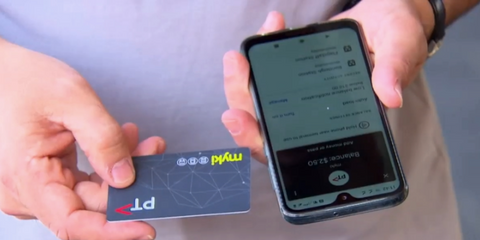
Apple Pay Makes Travel in Sydney Easier
With Express Mode for Apple Pay, getting around Sydney is much easier than ever. On the Opal public transport network, you can skip using Face ID or Touch ID to pay for your rides. Just tap your iPhone or Apple Watch on the card reader, and there you go.
Apple Pay works across all Opal services, such as metros, trains, buses, and light rail. Add your credit or debit card to the Wallet app on your device in whatever fare type is most convenient for your main journey, whether you're using an iPhone or one of any kind of Apple Watch, and get the usual Adult Opal benefits.
Setting Up Apple Pay in the Wallet App
Here is how to set up Apple Pay in the Wallet App:
- Launch the Apple Wallet and click on the plus sign.
- Choose either a Debit or Credit Card and adhere to the instructions on screen.
- Complete. Simply tap to proceed.
Roobotech: Australia's Premier Destination for Refurbished Devices
Refurbished devices by Roobotech in Australia present outstanding quality, performance, and reliability. The company has made its mark in the tech industry as a premier Australian destination, taking an eco-friendly approach and offering consumers a fusion of top performance and functionality. When choosing Roobotech in Australia, one can enjoy various gadgets, from smartphones and tablets to laptops and other devices.
Putting them through rigorous testing and refurbishment and ensuring the best possible condition, the company guarantees enhanced customer experience through warranties and customer service. With its extensive expertise in the field, Roobotech in Australia enjoys its status as a top retailer and the best seller in the refurbished market across Australia. For regular tech consumers, this approach brings the most recent devices and best quality at a fraction while also addressing the issue of electronic waste, which makes it mutually beneficial for everyone.
Conclusion
To sum up, adding your Myki's Wallet is a quick and straightforward task that will make your commute in Melbourne more pleasant. Guidelines noted in this article require only several basic steps to enhance public transportation convenience and efficiency. Moreover, it eliminates the need to carry a physical card, as using an iPhone or Apple Watch guarantees that your Myki card is just a tap away from you whether you are about to go on an exciting adventure or a daily journey. Make sure that the future of travelling is digital, and you are now following these easy steps to help you be at the forefront of this beneficial change. Have a great trip!
Frequently Asked Questions
Can any type of Myki card be added to Apple Wallet?
Yes, physical and virtual Myki cards can be added to Apple Wallet, allowing seamless and convenient access across all public transportation in Melbourne.
What devices are compatible with your Myki cards to Apple Wallet?
Myki cards can be added to Apple Wallet on any iPhone or Apple Watch that supports Apple Pay and the latest version of iOS or watchOS.
Is there a fee associated with adding a Myki card to Apple Wallet?
There is no additional fee for adding a Myki card to Apple Wallet. However, standard Myki fares and charges for your travels still apply.
How secure is it to add Myki to Apple Wallet?
Adding Myki to Apple Wallet is very secure. Your card is protected by Apple's advanced security technology, including Face ID, Touch ID, or a passcode, ensuring that your public transport payment method is safe.
Can I top up my Myki card directly from Apple Wallet?
Yes, once your Myki card is added to Apple Wallet, you can easily top up your balance through the linked official Mikey app or Apple's, providing a fully integrated and convenient commuting experience.

